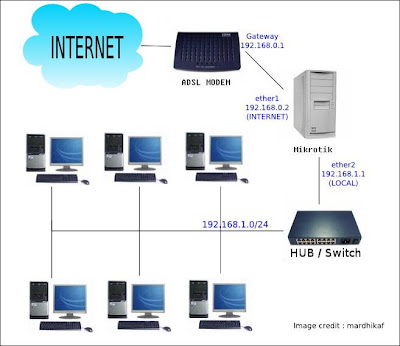I wrote this tip
from my experience with the use Speedy ADSL modem Articonet ACN-100R and
the TP-Link TD 8817 that the quality is not much different. From
experience, if the dial-up modem speedy performed by the second, the
connection will be interrupted periodically for no apparent reason. It
sucks! According to the analysis of a few colleague and power Telkom
Speedy outsource its own, this is because the modem buffer memory is
overloaded. This process results in troubled dialing
Due to several stages of this disorder makes embarrassed, I think to turn the function dial-up connection to a speedy computer that functioned as a router.
At that time I immediately thought of some computer devices that are not used anymore sitting in the warehouse. Rather than buy a new computer or router, the better I 'turn back' devices such veterans in order to feel its heyday again. he he he ...
Finally, after struggling all night with the old and the dust, I was finally able to bring together again a PC with a processor P III 750MHz, 256MB SDRAM, 40GB hard drive and a. Yes, it was pretty...
Veteran my next computer will take over from dial-up modem speedy. Less than 5 minutes, setting mikrotik is complete. Next I place the position in the network as follows
[INTERNET]——[MODEM ADSL]——[ROUTER MIKROTIK]——[SWITCH]———[CLIENT]
xxx.xxx—192.168.1.1/192.168.1.100—192.168.1.103/192.168.30.1—192.168.30.2-192.168.30.254
PREPARATION
To anticipate things that are not desirable, I suggest you backup your Speedy modem settings first. Almost every modem is equipped with this facility. Configuration given by the officer can you backup in the form of a file that you can call again later to restore the ADSL modem settings to their original condition with ease.
Please go to the modem settings by opening a browser and enter the address of the modem (defaultnya: http://192.168.1.1).
Entered on the service information as follows and noted all the details of the existing LAN and WAN.
Open your browser, enter the address of the modem(defaultnya adalah http://192.168.1.1)
Enter your username and password: admin / admin
Go to the menu "Advanced Setup" then select "WAN" and click the "Edit" Enter the value of PVC
Configuration: (enter appropriate value TELKOM area of each region)
VPI = X (setting i = 8)
VCI = XX (setting i = 8)
This information can be obtained from Telkom workers or technicians who perform the installation. If you're still not sure with the right settings on your location, please check the configuration in the following article:
Setting Modem Speedy of Various Areas
Service Category = UBR Without PCR, and then click Next
Connection type = Bridging
Encapsulation = LLC, then click the Next button
Mark the check box option "Enable Bridge Service", Next and end with Save
Then click the Save / Reboot, wait a while + - 2 minutes for the modem reboot process is complete.
If you use a package of Modem TP-Link TD8117 way easier. Just follow the step-by-step it from the Start Up Menu> Wizard> Select connections Bridge> End to Finish. That's it!
If you need a guide that comes with a picture, please see the guidelines here:
Speedy setting on the ADSL Modem TP-Link TD-8817
SETTING ROUTER MIKROTIK
There have been many understood that the Mikrotik's rather difficult to identify in the Lan Card. To make it easier to remember, first we give the name of each LAN card that is on Mikrotik. as follows.
/ Interface ethernet set ether1 name = speedy
/ Interface ethernet set name = local ether2
After each LAN card is named, specify its IP
ip address add address = 192.168.1.103/24 interface = speedy
ip address add address = 192.168.30.1/24 interface = local
check whether the name and ip lan card provided is correct.
ip address print
Then do a test ping to each IP is to ensure the configuration is correct.
Next, activate pppoe dial into the Mikrotik to make Speedy ADSL modem. Below we will discuss how to dial-up using the command line in terminal. You can also do this through the Winbox. See also manual settings pppoe-client Speedy Winbox in other parts of this blog.
/ Interface pppoe-client add name = pppoe-client-speedy user = 142xxxxxxxxx@telkom.net
password = XXXXXXXXXX = speedy service interface-name = internet disabled = no
/ Ip route add gateway = 125.124.123.1
Description: IP Gateway can be found than by typing commands from the command ipconfig at the time was the speedy dial from Windows. You can also get this information from the modem configuration information (such as those delivered through the browser settings on the modem) or that you wrote down earlier.
Check once more if the setup is that we are doing is correct with:
/ Ip route print
SETTING DNS
Enter the following code for setting up DNS Speedy:
/ Ip dns set primary-dns = 202.134.1.10 allow-remote-requests = yes
/ Ip dns set secondary-dns = 202.134.0.155 allow-remote-requests = yes
Furthermore masquerade setting, to continue the routing of orders from all clients to the NAT firewall mikrotik.
/ Ip firewall nat add chain = srcnat action = masquerade
The final step, open the Winbox, the pppoe menu that you just created, go to the PPP> Interfaces> double click your connection> select Dial Out tab, make sure to check mark the box "add default route".
After the above process is complete, do a ping to 202.134.0.10. if the connection is connected speedy means Gateway is included in the list mikrotik and you can start surfing.
Troubleshoot
If NOT UP, check again:
Check the cable connection from the modem to mikrotik
Check the username and password speedy
If Ping not walk or error message "Invalid value for argument addresses" means there is one thing missing.
Open Winbox, enter the PPP menu. Double click on an active pppoe. Mark the check box "Add default route" and "Use Peer DNS"
If there is still confused, read the guide on the forums and see step-by-step video tutorial from the right forum if needed. See also the experience of a colleague about setting mikrotik.
Due to several stages of this disorder makes embarrassed, I think to turn the function dial-up connection to a speedy computer that functioned as a router.
At that time I immediately thought of some computer devices that are not used anymore sitting in the warehouse. Rather than buy a new computer or router, the better I 'turn back' devices such veterans in order to feel its heyday again. he he he ...
Finally, after struggling all night with the old and the dust, I was finally able to bring together again a PC with a processor P III 750MHz, 256MB SDRAM, 40GB hard drive and a. Yes, it was pretty...
Veteran my next computer will take over from dial-up modem speedy. Less than 5 minutes, setting mikrotik is complete. Next I place the position in the network as follows
[INTERNET]——[MODEM ADSL]——[ROUTER MIKROTIK]——[SWITCH]———[CLIENT]
xxx.xxx—192.168.1.1/192.168.1.100—192.168.1.103/192.168.30.1—192.168.30.2-192.168.30.254
PREPARATION
To anticipate things that are not desirable, I suggest you backup your Speedy modem settings first. Almost every modem is equipped with this facility. Configuration given by the officer can you backup in the form of a file that you can call again later to restore the ADSL modem settings to their original condition with ease.
Please go to the modem settings by opening a browser and enter the address of the modem (defaultnya: http://192.168.1.1).
Entered on the service information as follows and noted all the details of the existing LAN and WAN.
 |
| SETTING MODEM ADSL |
Open your browser, enter the address of the modem(defaultnya adalah http://192.168.1.1)
Enter your username and password: admin / admin
Go to the menu "Advanced Setup" then select "WAN" and click the "Edit" Enter the value of PVC
Configuration: (enter appropriate value TELKOM area of each region)
VPI = X (setting i = 8)
VCI = XX (setting i = 8)
This information can be obtained from Telkom workers or technicians who perform the installation. If you're still not sure with the right settings on your location, please check the configuration in the following article:
Setting Modem Speedy of Various Areas
Service Category = UBR Without PCR, and then click Next
Connection type = Bridging
Encapsulation = LLC, then click the Next button
Mark the check box option "Enable Bridge Service", Next and end with Save
Then click the Save / Reboot, wait a while + - 2 minutes for the modem reboot process is complete.
If you use a package of Modem TP-Link TD8117 way easier. Just follow the step-by-step it from the Start Up Menu> Wizard> Select connections Bridge> End to Finish. That's it!
If you need a guide that comes with a picture, please see the guidelines here:
Speedy setting on the ADSL Modem TP-Link TD-8817
SETTING ROUTER MIKROTIK
There have been many understood that the Mikrotik's rather difficult to identify in the Lan Card. To make it easier to remember, first we give the name of each LAN card that is on Mikrotik. as follows.
/ Interface ethernet set ether1 name = speedy
/ Interface ethernet set name = local ether2
After each LAN card is named, specify its IP
ip address add address = 192.168.1.103/24 interface = speedy
ip address add address = 192.168.30.1/24 interface = local
check whether the name and ip lan card provided is correct.
ip address print
Then do a test ping to each IP is to ensure the configuration is correct.
Next, activate pppoe dial into the Mikrotik to make Speedy ADSL modem. Below we will discuss how to dial-up using the command line in terminal. You can also do this through the Winbox. See also manual settings pppoe-client Speedy Winbox in other parts of this blog.
/ Interface pppoe-client add name = pppoe-client-speedy user = 142xxxxxxxxx@telkom.net
password = XXXXXXXXXX = speedy service interface-name = internet disabled = no
/ Ip route add gateway = 125.124.123.1
Description: IP Gateway can be found than by typing commands from the command ipconfig at the time was the speedy dial from Windows. You can also get this information from the modem configuration information (such as those delivered through the browser settings on the modem) or that you wrote down earlier.
Check once more if the setup is that we are doing is correct with:
/ Ip route print
SETTING DNS
Enter the following code for setting up DNS Speedy:
/ Ip dns set primary-dns = 202.134.1.10 allow-remote-requests = yes
/ Ip dns set secondary-dns = 202.134.0.155 allow-remote-requests = yes
Furthermore masquerade setting, to continue the routing of orders from all clients to the NAT firewall mikrotik.
/ Ip firewall nat add chain = srcnat action = masquerade
The final step, open the Winbox, the pppoe menu that you just created, go to the PPP> Interfaces> double click your connection> select Dial Out tab, make sure to check mark the box "add default route".
After the above process is complete, do a ping to 202.134.0.10. if the connection is connected speedy means Gateway is included in the list mikrotik and you can start surfing.
Troubleshoot
If NOT UP, check again:
Check the cable connection from the modem to mikrotik
Check the username and password speedy
If Ping not walk or error message "Invalid value for argument addresses" means there is one thing missing.
Open Winbox, enter the PPP menu. Double click on an active pppoe. Mark the check box "Add default route" and "Use Peer DNS"
If there is still confused, read the guide on the forums and see step-by-step video tutorial from the right forum if needed. See also the experience of a colleague about setting mikrotik.